Ever found yourself squinting at your iPhone screen just when you need it most? You’re not alone. That pesky brightness adjustment can feel like a game of hide-and-seek, leaving users frustrated and wishing for a little consistency. Whether you’re trying to binge-watch your favorite series or navigate through a sunny day, it’s time to take control of your screen’s brightness.
Table of Contents
ToggleUnderstanding iPhone Brightness Settings
iPhone brightness settings play a crucial role in user experience, particularly for visibility during specific activities. Recognizing how to manage these settings ensures consistent screen brightness.
Automatic Brightness Adjustment
Automatic brightness adjustment changes screen brightness based on ambient light. This feature detects surrounding conditions, making the display brighter in daylight and dimmer in dark environments. Users can disable this option to maintain a fixed brightness level. To do this, navigate to Settings, then to Accessibility, followed by Display & Text Size. Turning off Automatic Brightness prevents unexpected changes during activities like watching videos.
Night Shift and True Tone Features
Night Shift alters the display’s color temperature as nighttime approaches, reducing blue light exposure. This feature promotes better sleep and minimizes eye strain. Meanwhile, True Tone automatically adjusts the white balance to match ambient lighting, enhancing color accuracy. Users can turn off these features in Settings under Display & Brightness. Disabling both ensures that screen brightness and color remain consistent regardless of the surrounding light, optimizing viewing experiences.
Troubleshooting Brightness Issues
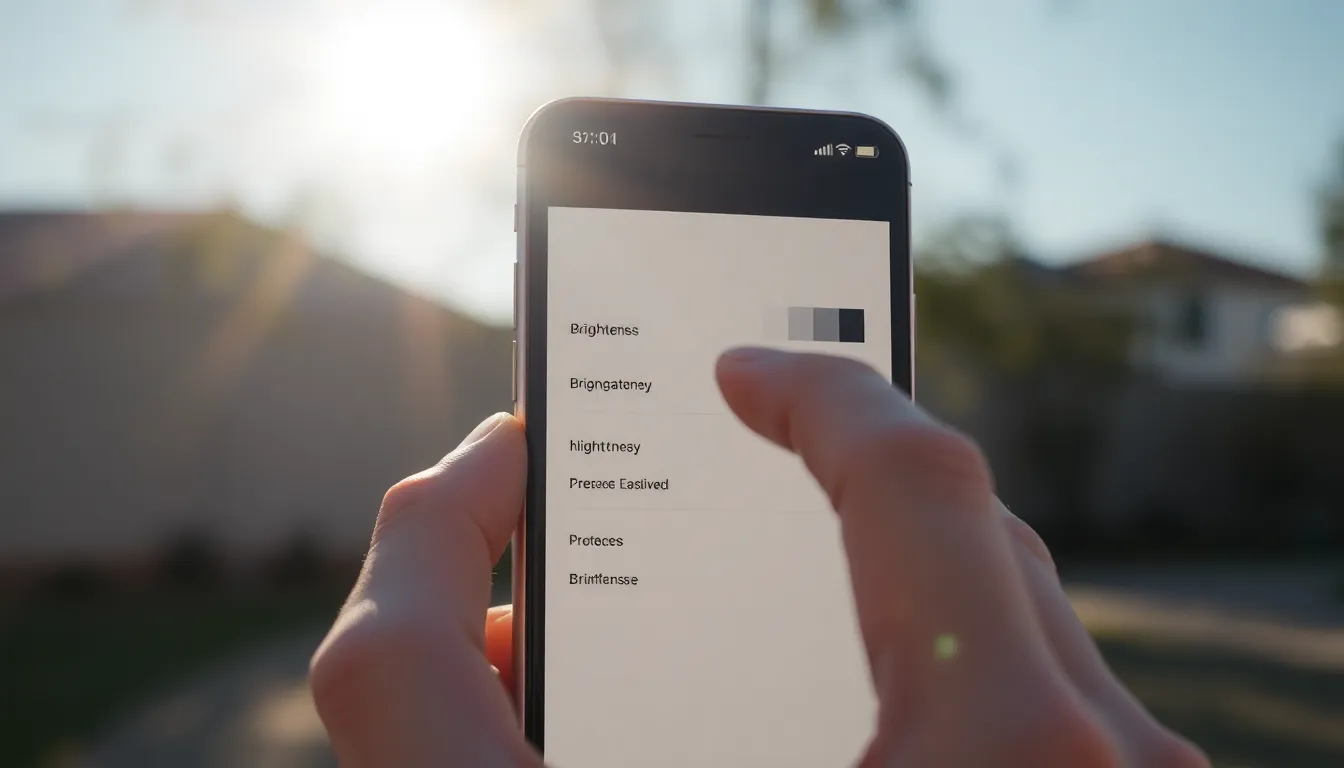
Brightness issues on an iPhone can frustrate users, especially when they depend on consistent visibility in bright environments or during screen time. Here are effective solutions to address these concerns.
Checking Accessibility Settings
Accessibility settings may influence screen brightness. Users should access the Settings app and select Accessibility. Inside this menu, they can find options related to display adjustments. Display settings, such as Color Filters or Reduce White Point, can inadvertently alter brightness levels. Those adjustments can lead to unexpected changes in screen visibility. Disabling unnecessary filters helps maintain brightness stability, ensuring a more pleasant viewing experience. Users must familiarize themselves with these settings to gain full control over their display.
Disabling Auto-Brightness
Auto-brightness can create inconsistencies in screen brightness. To disable this feature, navigate to Settings and select Accessibility, then tap Display & Text Size. Scroll down to find the Auto-Brightness toggle. Switching this option off guarantees that the screen brightness remains constant, unaffected by surrounding light sources. Maintaining a fixed brightness level enhances usability, particularly when users move between various lighting conditions. Taking this simple step yields reliable brightness performance during all activities, optimizing the iPhone experience.
Tips for Keeping iPhone Brightness Stable
Achieving stable brightness on an iPhone enhances the user experience. Here are some effective methods to maintain consistent brightness levels.
Locking Brightness Level
Users can lock their iPhone brightness level for uninterrupted visibility. To do this, open Settings, then navigate to Display & Brightness. Next, disable the Auto-Brightness toggle found under Accessibility settings. This action prevents brightness adjustments based on ambient light. If users require specific brightness, they can adjust the slider to their desired level and exit settings. The chosen brightness remains fixed until manually changed, ensuring adequate display in various conditions.
Utilizing Guided Access Mode
Guided Access Mode offers a practical solution for maintaining brightness settings. Activating this feature requires navigating to Settings, selecting Accessibility, and then Guided Access. After enabling it, users can start a session by triple-clicking the side button while using their chosen app. The screen settings, including brightness, stay constant during this active session. This mode is beneficial during presentations or focused activities where display adjustments can distract from the task at hand.
Alternative Solutions
Alternative solutions exist for users seeking to maintain stable brightness on their iPhones, enhancing their visual experience.
Using Third-Party Apps
Exploring third-party apps offers additional options for controlling brightness settings. Several applications facilitate manual brightness management beyond the iPhone’s default settings. Users can find apps specifically designed to lock screen brightness, ensuring it remains unchanged in varying environments. These tools often include features such as scheduled brightness levels or customizable presets. Each app may provide unique interfaces and functionalities, so selecting one that fits personal preferences is crucial. Researching user reviews can aid in finding the most effective app for consistent brightness control.
Resetting All Settings
Resetting all settings serves as another potential solution for brightness issues. This process reinstates original settings without deleting personal data, providing a fresh start. Users can access this option through Settings, then navigate to General and select Transfer or Reset iPhone. Choosing Reset All Settings prompts the device to restore its default configurations, which may resolve any underlying problems affecting brightness adjustments. It’s important to remember that while this resets display settings, it won’t erase apps or media. Following this step can often stabilize brightness and enhance overall device performance.
Achieving consistent brightness on an iPhone can significantly enhance the user experience. By disabling features like Auto-Brightness and Night Shift users can maintain a stable screen brightness tailored to their needs. Exploring settings in Accessibility and utilizing Guided Access Mode further ensures that brightness levels remain unchanged during critical tasks.
For those looking for even more control third-party apps can provide additional options for managing brightness settings. With these strategies in place users can enjoy a seamless visual experience without the frustration of unexpected brightness changes. Taking the time to adjust these settings can lead to a more enjoyable interaction with their device.



